Submitting and Reviewing Math Puzzles
Scenario:
Your student is trying to send you a math puzzle to review. How does this work?
Steps:
- After making a puzzle, your students must complete a checklist in the final puzzle-making step. Once the student checks all four boxes, the Send to Teacher button will turn blue and become clickable!
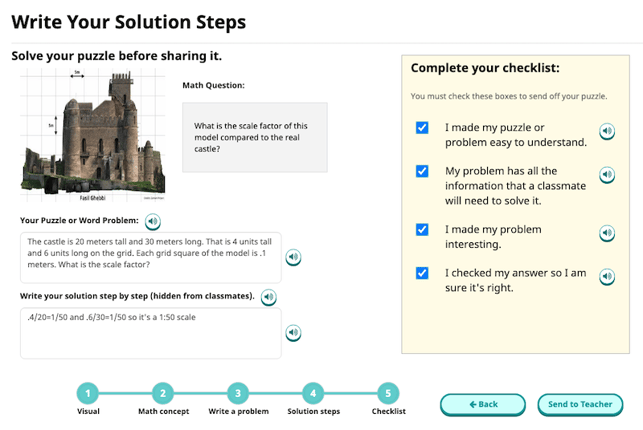
- After pressing the Send to Teacher button, the student should get a popup confirmation that it's been sent.
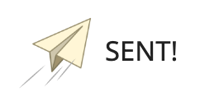
- Once a student sees the sent confirmation, it's your turn! Go to your Inbox on the top-right navigation. If students have submitted puzzles, your Inbox should look like this:
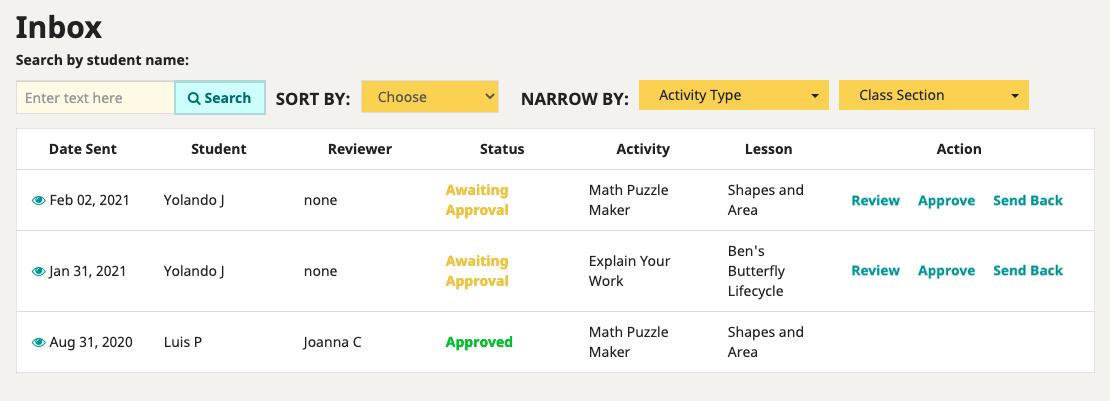
If you don't see a new puzzle submission, try just refreshing the webpage. - To view a student's puzzle, click a "quickview" icon:
 or a Review link. After reviewing a student's puzzle, you can click Approve or Send Back. "Approve" will automatically assign the puzzle to a classmate. This assignment is random. "Send Back" will enable you to give specific feedback or instructions for the student, who will need to re-submit their puzzle.
or a Review link. After reviewing a student's puzzle, you can click Approve or Send Back. "Approve" will automatically assign the puzzle to a classmate. This assignment is random. "Send Back" will enable you to give specific feedback or instructions for the student, who will need to re-submit their puzzle. - Once a classmate (the "reviewer") solves a student's puzzle, you will see the row marked "Solved" in your Inbox. You can view both the original problem and the solution by clicking View in Portfolio. You can also access the portfolio item from both students' profile pages and from the lesson reports.
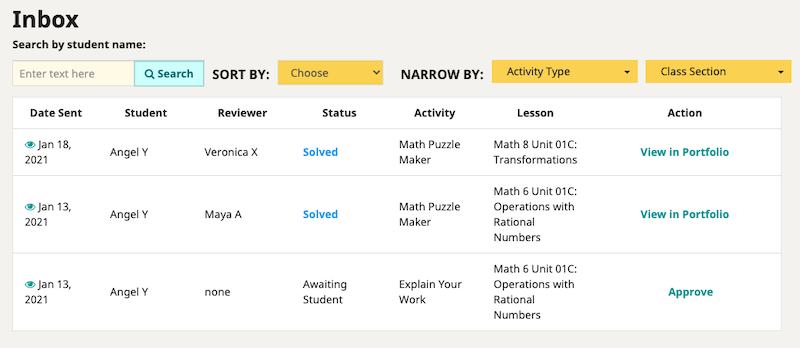
 Mission accomplished!
Mission accomplished!
