Reviewing Written Work
Scenario:
Your student has completed a writing activity such as Explain Your Work, Math Puzzle Maker, or Science Notebook. But the activity is not checked off as done. What happens next?
Steps:
- After writing an explanation, a puzzle, or a research plan/report, students press the Send to Teacher button. The student gets a popup confirmation that it's been sent. But the activity is not over yet...
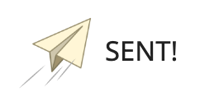
- Once a student sees the sent confirmation, it's your turn! Click the Inbox icon on the top navigation. The number in the red circle will be the count of writing submissions that are awaiting your feedback.

- To view a student's writing work, click on the "quickview" icon:
 .
. 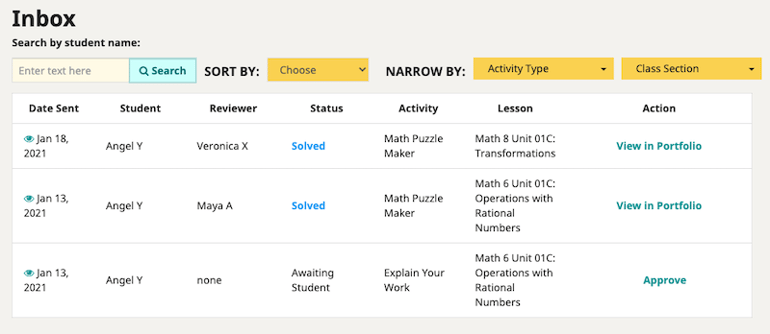
- After reviewing a student's work, you can generally click either Approve or Send Back. ("Send Back" is hidden if you have already selected that option.) If you choose Send Back, you will be asked to provide specific feedback for the student, who will need to revise and re-submit the writing work. The student gets a notification on their Speak Agent dashboard with your feedback.
- For Explain Your Work, once you select Approve the activity is done. The student gets a notification next time they sign into Speak Agent. For Math Puzzle Maker, this will automatically assign the math puzzle to a randomly selected classmate. (Speak Agent makes sure to pick students who don't have a puzzle assignment before ones who already do.)
 Mission accomplished!
Mission accomplished!
