Managing Assignments
Scenario:
You want to change the dates/options for an assigned lesson or remove it from view for your students.
Manage from the Lesson Page:
- Open the lesson you want to change.
- On the right sidebar under "Lesson Details" look for the Assigned To area.
- Click on the Classes if you want to manage assignments for classes, for example.
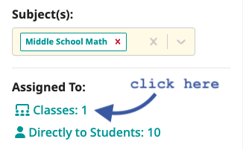
- Next, click
 (Edit) if you want to change the delivery date, due date, or which activities are required vs. optional.
(Edit) if you want to change the delivery date, due date, or which activities are required vs. optional.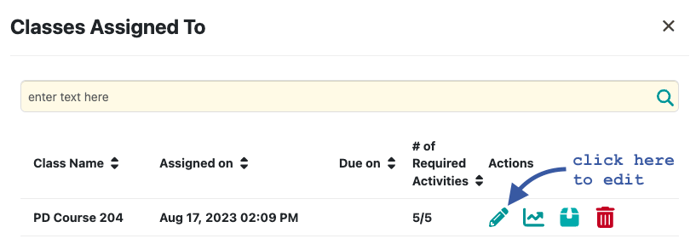
- If you want to hide the assignment on the student's dashboard, press
 (Archive). The lesson will remain on your list and still saves all data and progress. Use this if students may have done prior work on the lesson and you just want to simplify their "To Do" lists. (You can unarchive later.)
(Archive). The lesson will remain on your list and still saves all data and progress. Use this if students may have done prior work on the lesson and you just want to simplify their "To Do" lists. (You can unarchive later.) - Alternatively, you can press
 (Unassign) to completely remove the lesson. !! Unassign will wipe out any data for that lesson, including progress tracking and portfolio items. Use this if you accidentally assigned a lesson, but students have not yet used it.
(Unassign) to completely remove the lesson. !! Unassign will wipe out any data for that lesson, including progress tracking and portfolio items. Use this if you accidentally assigned a lesson, but students have not yet used it.
Steps for Class Assignments:
- Click Classes & Students in the left-side menu.

- Click on the class that you wish to manage.
- Click the Lessons tab on the class page.
- You now should see the list of lessons assigned to the class.

- Press
 to modify the assignment, as above.
to modify the assignment, as above. - Press
 to hide the lesson from student view.
to hide the lesson from student view. - Alternatively, you can press
 to completely remove the lesson.
to completely remove the lesson. - Either way, students will no longer see the lesson on their Home or To Do pages. (Archived lessons will appear on their Done page.)
 Mission accomplished!
Mission accomplished!
Steps for Individual Assignments:
- You can go directly to a Student page to manage assignments for one student at a time. The process is nearly identical to above.
